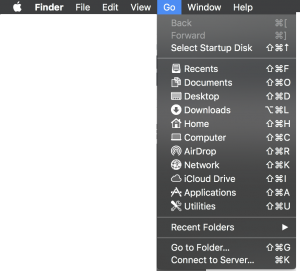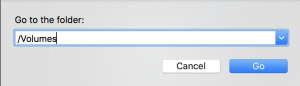Creating a Bootable USB Drive for macOS Catalina 10.15 [Tutorial]
This is an easy step by step guide on how to create a bootable macOS USD install drive for Catalina. These steps will word for developers beta, public beta and the final version scheduled to be released this fall.
To go through this process you need to have a working USB flash drive with a minimum 8GB of storage capacity. Make sure you don’t have any important stuff stored in this USB drive when starting the process because this drive is going to be formatted during this process.
How to Create a macOS Catalina Bootable USB Install Drive
- Download macOS Catalina on your device. It can be downloaded directly from Apple Store once the final public version is launched this fall. Its developers beta can be downloaded from here (Apple’s developers portal: https://developer.apple.com/download/) or public beta from here (Apple’s public beta website: )
- Close the launcher which opens automatically once the download of this macOS Catalina finishes.
- Open Finder > Applications and double click/right click on Install macOS Catalina Beta and click on Show Package Contents.
- Open Contents > Resources.
- Go to Applications > Utilities > Terminal to launch Terminal window.
- When Terminal window opens, type in the sudo command.
- Now drag createinstallmedia file to the Terminal window from the finder (Opened in step 4)
- Then type in the Terminal window –volume followed by space.
- Now open Finder and press ↑ Shift + ⌘ Cmd + G. If this shortcut command does not work, then Open Finder and from top menu options related to finder go to Go > Go to Folder…
- Here, type in /Volumes and click on Go button.
- Now you need to connect your USB drive to you Mac, and it would appear in the Finder window.
- Drag and drop the volume of your USB flash drive into the Terminal Window.
- Now, press return button on your Mac’s keyboard to run the full command and then enter your password when asked.
- Then type in a ‘y’ to continue when asked in a prompt and press return key on your keyboard.
- This installation process will start by erasing your USB’s content first and then copying the installer files to the USB Storage device. This process will take a few minutes to finish successfully.
That’s it, the process for Creating a Bootable USB Drive for macOS Catalina which is due to be released later this year.