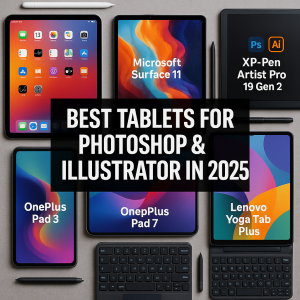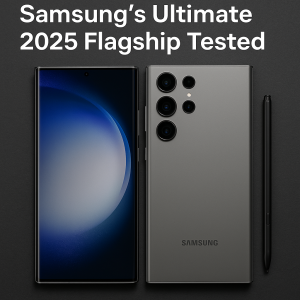What’s new in the Apple focus mode? – an iOS 16 Focus Guide
It has come to our notice that Apple in iOS 15 has introduced a very lethal Focus mode. It is being reported that this feature is an extension of Do Not Disturb that enables the users to set up different permissions for apps, contacts and anything related.
You’d also get separate tasks for a working environment, study and when at home. In the Apple iOS 16, the company has improved Focus with new features and today, we are going to talk about some of the key features introduced in the iOS 16.

Focus Setup is improved:
There is a personalized setup experience for each Focus that you create in the new iOS 16 setting. You can say that setting up a Focus has never been so straightforward.
Earlier, Apple used to give options for doing certain things like allowing people and applications for notifications, however; now you’d get an explainer that tells you how all the Focus features work.
There is a streamlined process for selection your options and there is a silence notification section as well that allows you to choose the apps and people that are allowed to contact you when the Focus mode is on.
You can also allow or silence notifications from certain people which was not available in the previous models. In iOS 15, you could only select allowed apps and allowed people, instead of specific people and applications to silence.
Screens are customized:
Another great feature that needs to be acknowledged is that in the iOS 16, you can actually customize everything about your Focus. It also includes the Home Screen, Lock Screen and Apple Watch face. Basically, you can select from any of the Lock Screens that you create and can link it to a Focus mode.
There is also an option of creating a new Lock Screen from the gallery. As far as the Home Screen customization is concerned, you can choose any one of your existing app pages to serve as your main Home Screen for the Focus mode.
It means that in case a person wants to create a Home Screen with specific apps for a Focus, he/she will have to set up an app page by rearranging the applications. As far the users of Apple Watch are concerned, they need to select one of their Apple Watch faces to actually activate on your wrist for a specific Focus mode.
In case you select a custom Lock Screen, Home Screen or Apple Watch face for your Focus and then after changing your mind, you can clear everything by tapping on the “-” symbol.
Focus Modes & Lock Screens are linked:
It is important to mention that a person can custom create Lock Screens in iOS 16, which means that each Lock Screen is going to be associated with a different Focus. Basically, you can set a Lock Screen to coincide with a Focus, that will give your phone an entirely different look throughout the day. For example, if you are working and have a work focus, you can simply set up a Lock Screen with the style and widgets that are handy for your job. You can have an entirely different setup when at home.
In order to associate a Focus with a Lock Screen, you can open up the Lock Screen interface by long pressing on an unlocked iPhone’s Lock Screen. The next step is to scroll to the Lock Screen of your choice and then tap on ‘Focus’ to choose which Focus mode to associate the Lock Screen with.
As a result, a little icon at the bottom will pop up on the Lock Screen that will tell you about the Focus it is linked to. Furthermore, you can activate the Focus by just swapping over to that Lock Screen. It is quite natural and easy to change Focus modes.
Also, you can go through this setup process in the Focus section of the settings app. All you have to do is to open it up, select the Focus you want to use for a Lock Screen, and then choose the Customize screens option that has been pronounced above.
Home Page & Lock Screen suggestions:
Before creating a Focus, Apple makes it clear for you that the iOS can suggest Lock Screens for the Focus option, like a photo Lock Screen when you are not working and relaxing at home, and a more data-central set of options for when you are working in the office or college.
You would also get suggestions for Home Screen pages that are coming with apps and widgets and are very relevant to the Focus that you have selected.
The Focus Filters:
Something that is entirely new in the iOS 16 is the Focus Filters. This option allows you to choose and filter out content with the applications. Therefore, displaying a specific mail account or calendar, if you already have several of them. Upon using the Focus with a filter set, the app will only reveal your choice and will hide everything else on the menu.
Things you can Filter out:
Calendar – You can have different calendars set up for work and family. In this case, you can associate just one calendar with a Focus and it will only tell you about relevant events when that Focus is activated.
Mail – You can also connect any of your Mail accounts to associate with a Focus and when it is done, the Mail app will only show the accounts that you have selected. It is basically useful when you want to see just personal mails while working and the other way around as well.
Messages – The same goes for the Messages app as well as you can hide all messages except for the messages from the People list that you created for the particular Focus mode. It means that if you have a ‘Personal’ Focus that filters out all contacts from work, you won’t be able to see their messages in the Messages app with the Personal Focus turned on.
Safari – You can also play with web browsers as well. The Safari can be set to only show a specific Tab Group when a Focus is turned on. You must set up the Tab Group ahead of time in the Safari app.
Dark or Light Mode – You can also choose a Dark Mode or Light mode for a Focus.
Low Power Mode – The Focus Mode also allows you to choose low power mode activated or deactivated with a Focus.
Focus Filter API:
Apple launched a Focus Filter API for developers in order to allow third-party apps the same specific filtering options within a Focus as Apple’s own app. Using a third-party email will allow you to select a mailbox to show within that app provided the developer adds the Focus Filter API.
Focus Status:
It is also important to mention that Apple has made it easier to control whether applications can let users understand that you have a Focus activated and has silenced the notifications. When the Focus Status section is on, it allows you to choose which Focus modes are permitted to share that you have your notifications silenced.
You can also refrain the Focus mode from sharing that particular information. In this way, people won’t be informed that your notifications are off even if they try to message you. This function was also possible in iOS 15, however; it is much easier and simpler to get to and manage in the iOS 16.
Allow lists & silence:
We have already described that the Silence and Allow lists are available in the Focus app in iOS 16. It is being regarded as one of the finest notable improvements in the tech industry. With a specific Focus, it is now possible to select people or apps that are not allowed to notify you in the specific Focus mode.
It is a wonderful improvement because instead of selection people or apps to notify you, you can actually do the exact opposite thing and choose people or apps that should be refrained from notifying you.
Previously, if you wanted to block out a specific person or an app before the release of the iOS 16, it was very difficult because it was only allowed for contacts and applications. For instance, if you ever wanted to block out the Messages app in iOS 15, at the same time leaving every accessible, you will have to allow every other app. This is not the case with iOS 16 because you can choose apps or people to be silenced particularly.