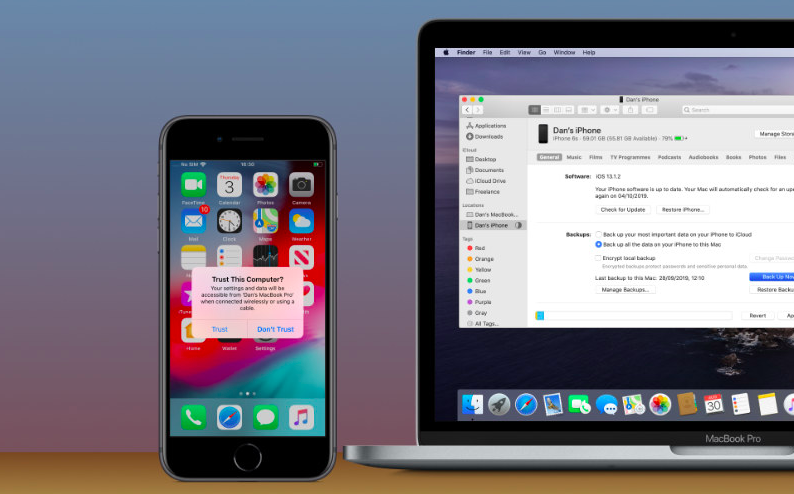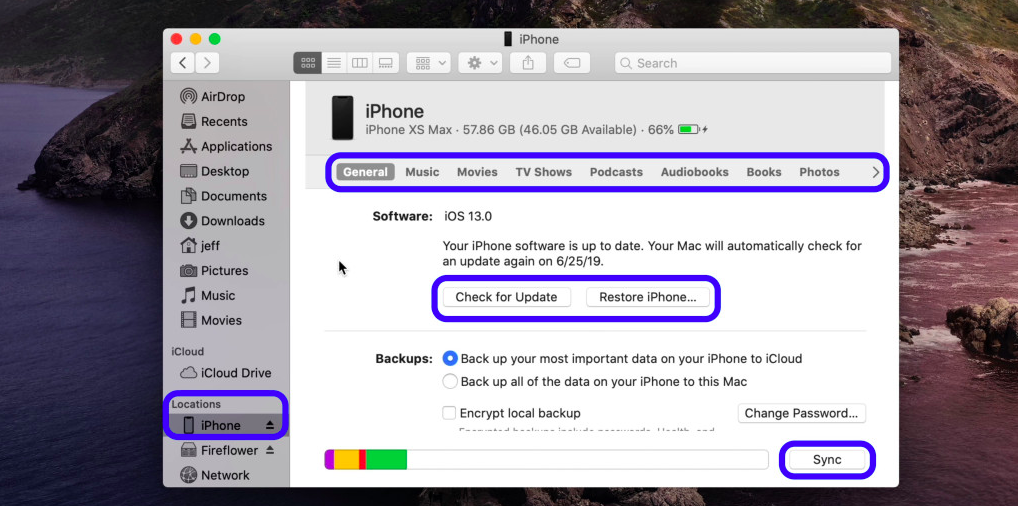Sync iPhone and iPad on your macOS Catalina
Finally, iTunes has a split up in macOS Catalina. If you’ve updated to macOS Catalina, you most likely already know that iTunes is gone after expanding for many years to accommodate more types of content. Apps for Music, TV, and Podcasts have been featured separately in macOS Catalina.
Syncing, backing up, updating, and restoring iDevices including iPhone, iPad and Apple TV works differently for the latest macOS version.
Since iTunes is no longer in macOS Catalina, iPhone and iPad device management on the Mac will certainly now feature in the particular Finder. You need to get used to accessing the Finder to sync, back, update, and restore your iPhone and iPad, everything else is just straightforward.
If you have an Apple TV HD 4th-gen or earlier, you may also restore it with your Mac. Apple TV 4K ditched the USB-C port so you require to take it to Apple for restores.
How To Sync iPhone and iPad to Mac in macOS Catalina Without iTunes
Follow the procedure listed below to sync iPhone and iPad to Mac in macOS Catalina.
- Plug your iPhone or iPad using a Lightning or USB-C cable.
- Launch Finder If it doesn’t open automatically.
- Look for your attached iPhone or iPad in the left sidebar in ‘Locations’.
The image below shows how a connected iPhone or iPad looks like in macOS Catalina:
Apple has taken this step in order to make managing iDevices simple and easy for its users. Stay Tuned to TechDetects for more interesting updates related to SmartWatches, Smart Phones and Laptops.