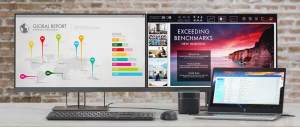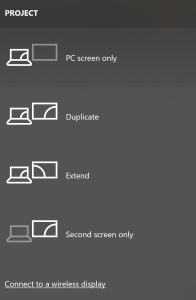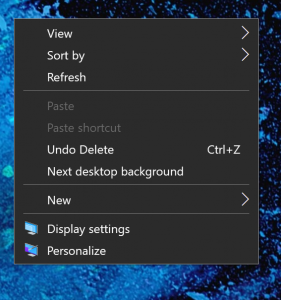Working simultaneously on two different screens is more of a necessity nowadays. If we look deeply into it, you’d find numerous ways to move your full-screen program to the second monitor.
However, the whole process largely depends on three main things. First of all, the nature of the program, the graphics drivers installed on the monitor and also the settings of the monitor play a huge part in it. In this informative guide, we will shed light on ways to move your full-screen program to second monitor effectively.
3 Ways of Moving Full Screen Program to Second Monitor
There are several ways to take out this process. You can use the simple settings as well as make use of the automated software that will do it automatically.
Firstly, you need to make your second monitor the primary monitor and you can also change the settings of the game so that it can suit the settings of the monitor. There are other key factors involved in moving your full-screen program to the second monitor but, we believe that these three ways listed below are perfect to take out this process.
1. Projector mode
The projector mode is the first way to move your full-screen program to second monitor and we will discuss it before everything else. This is perhaps the easiest way to move your program to the second monitor and also, this trick is not known to all the geeks out there who call themselves regular users of computer. It works nicely and you’d be able to move your full-screen program to another monitor in a very easy manner.
First of all, you need to pause/stop the program that is playing on your computer and after that, you need to switch the computer to projector mode only by pressing the Windows key+P button.
This whole process will make the computer look like it is receiving signals from just a single monitor that is the second monitor. Here, you won’t find the first monitor displaying any output from the computer.
However, you’d notice that your program is running smoothly on the second monitor and you can resume from where you left. After you launch the program, you can simply switch off the projector mode and your full-screen program will continue playing on the second monitor.
2. Set second monitor as primary
The next trick that we’re going to discuss how to move your full-screen program to the second monitor is also pretty easy and quick.
The first monitor is the primary monitor by default and first of all, you need to change those settings and make the second monitor your primary monitor. You can do it through the following steps on Windows 10.
- Get your second monitor connected to your computer
- Select the screen resolution on the pop-up menu that comes up after you right click in an empty area on your desktop.You can also search the screen resolution in the control panel.
- After reaching screen resolutions, you can simply choose your desired display and select the checkbox where the option of ‘make this my primary display’ is available.This checkbox will only go through your eyes if you have already selected the display. You must differentiate your first monitor from the second.
This whole process was doable in Windows latest versions and if you’re using the earlier versions of Windows, then you can try out these steps to move your full-screen program to the second monitor.
- Go to control panel at first
- Choose display, appearance or any other related option such as category view etc.
- Go to the settings tab.
- You can choose the monitor with a large 2 displayed on it and then simply click the checkbox that holds the label of ‘make this my primary monitor’. You will choose the second monitor after clicking on the square monitor with a large 2.
- Click on the apply button so that your settings are applied and this will then start displaying all the things that are on the first window in the second monitor.
You can face certain problems in this process such as having the checkbox already checked and yet you won’t see your second monitor displaying anything. Therefore, you will have to pick a different square with a large 1.
Game Settings:
Once you have already chosen the second monitor as the preferred option, you will have to change the program settings to continue playing on full-screen or go borderless instead.
There are some programs that don’t have such settings but, there are some games and programs that allow you to choose the mode that you want to keep.
You must choose your preferred primary monitor before switching the display of the program and for your information; you cannot automatically switch the monitors.
3.Usage of Software Tools:
At last, we’re going to talk about a rather technical way of doing things as we take you through the process of moving your full-screen program to second monitor while using software tools.
With the help of these tools, you’d be able to switch the HDMI audio and primary display in order to launch the full-screen program on your secondary monitor.
It will also enable you to set display settings for monitors and you can enjoy the static and smooth display with the help of these tools without having to worry about screensavers, hibernation and sleep.
There are different softwares that can help you move full-screen program to another monitor but, some of them are available free of cost while others paid.
There are several benefits of using these tools because they do all the hard work and set up things nicely for you without having to worry a lot. You’d be able to manage everything under one single window and enjoy whatever you do easily.
After you’re finished with your work, you can also revert the settings that were made while using these softwares. All of these softwares are available on the websites of the manufacturers to buy and you can also download them online.
Conclusion: Move Full-Screen Program to Second Monitor
In this guide, we have looked at some of the effective ways of moving a full-screen program to the second monitor. A lot of people believe that the second option of making the second monitor your primary monitor by default and then change the game settings is the best option out of the above-mention three ways.
People are tempted by this process because it is compatible with almost every operating system and works fine for almost everyone. We have also concluded that graphic cards are very necessary as well as your video drivers need to be updated as well. Only then, you’d be able to enjoy the best gaming experience.